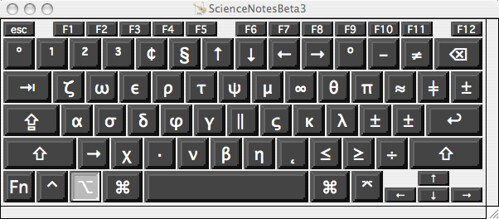
Installation:
Download the ScienceNotesBeta3.keylayout file by ctrl-clicking here and 'save as'.
Paste the file into your user's Library/Key Layouts folder
Log out (sorry, OS X has to re-read the available keyboards)
Log back in
Open the International Preferences, check the keyboard ScienceNotesBeta3 and the dialog box "Show input menu in menu bar"
You'll now see a new icon, most likely a flag, in the menu bar. Click it and choose the ScienceNotesBeta3 keyboard. This will activate the keyboard for whatever application you have active on the desktop. You can set this as the keyboard for all applications by going back to the International Preferences and clicking the radio button "Use one input source in all documents".
If you don't see ScienceNotesBeta3 as an available keyboard check the file in ~/Library/Keyboard Layouts with "get info" and make sure it didn't save as ScienceNotesBeta3.keylayout.txt. If it did, just delete the .txt extension and log in again.
Now option+a is α, option+b is β, option+g is γ, and so on. Isn't that nice.
There's also the CharacterPal dashboard widget.
http://nielsolson.us/Haversian/science/natural_science/medicine/medical_education/







No comments:
Post a Comment